Weekend Update, and how to disassemble an HP DM3 Laptop
It was a reasonably productive weekend, but I _really_ needed an extra day.
The list of half-finished projects got bigger:
Wife's Laptop is an HP DM3. I diagnosed the failure as a bad power button. Disassembling this laptop is non-intuitive.
Fun stuff!
The list of half-finished projects got bigger:
- The dryer part came in, but I didn't get a chance to install it.
- Ty and I started sanding our new table in preparation for painting it, but didn't finish.
- I manufactured a quart of copper acetate solution via electrolysis. This was painfully slow, and I definitely need a new power supply for this sort of thing. I didn't get a chance to recrystallize it, yet.
- I bought some MDF to make CNC Christmas trees with Little B, but we ran out of time.
- On the secret-squirrel 3d-printing with Metal project I successfully built the extruder over the weekend, but was unable to test it.
- I installed Windows 8.1. for my nephew's girlfriend. This replaced Ubuntu, but she couldn't use it under Linux because no-one had configured the wireless NIC driver.
- Wife's HP laptop died. A bit on that in a second.
- The Boy and I re-imaged his laptop. It was a festering pustule of Virii and Malware.
- I rocked at Black Ops.
Wife's Laptop is an HP DM3. I diagnosed the failure as a bad power button. Disassembling this laptop is non-intuitive.
- Remove the Battery with the sliding lever on the bottom of the laptop.
- Under the battery is an orange sliding lever that releases the hard drive access door.
- Under the hard drive access door is an orange sliding lever that releases the memory access door.
- Remove three screws from behind the battery to release the keyboard.
- Note: Keep track of which screws go where. This laptop has 5 different types of screws and they are not interchangeable.
- Gingerly pry the keyboard up and out without tarfing the ribbon cable or socket.
- Close the laptop and remove the two screws next to the screen hinges, one screw under the DIMM cover, and two silver/rubber feet screws.
- Open the laptop and remove the one screw holding down the under-the keyboard plate.
- Disconnect the ribbon cables for the Touchpad and power button.
- Remove the under-keyboard plate
- Split the top half of the laptop including the bezel around the keyboard with a case cracker, plastic wedge, or screwdriver.
- Now the Power switch assembly will pop off the back.
- The Power switch PCB is held in the assembly by a single screw.
Fun stuff!

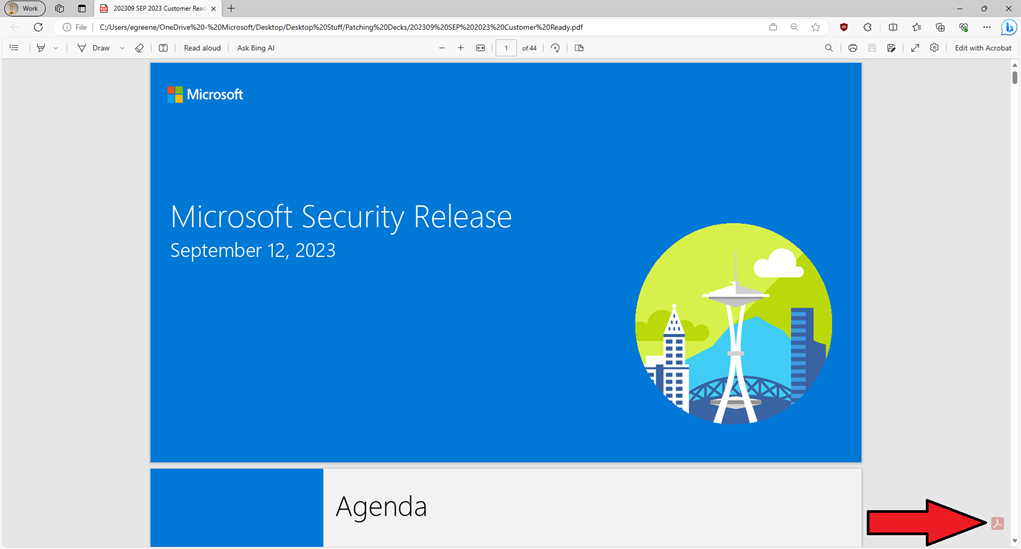
Comments