Windows 8 Pin Logon for Domain Joined Machines
Windows 8 Pin Logon is a new feature in Windows 8 that lets you log on and unlock a Windows PC with a PIN, the same way you unlock a phone.
It's enabled by default for workgroup machines, but disabled by default for domain joined machines. You can use group policy or edit the registry to re-enable this feature.
Note: If you don't have this setting in your group policy editor, you may need to install newer versions of the .ADMX Administrative Templates.
The setting is located under Computer Configuration\Administrative Templates\System\Logon > "Turn on Pin Sign-In"
HKEY_LOCAL_MACHINE\SOFTWARE\Policies\Microsoft\Windows\System
Value Type: REG_DWORD
Value Name: AllowDomainPINLogon
Value Data:1
A restart is required for the settings to take effect. Unfortunately, I have not found a knob that lets you control the minimum complexity or length of the PIN. Yet.
To configure the PIN login, open the start menu and search for "Create or Change a PIN" under the settings menu.
Cheers,
Elizabeth
It's enabled by default for workgroup machines, but disabled by default for domain joined machines. You can use group policy or edit the registry to re-enable this feature.
Enabling Windows 8 Pin Logon on a domain joined PC via Group Policy
Note: This is a Computer setting and the GPO will need to be applied to the OU containing the Computer Account.Note: If you don't have this setting in your group policy editor, you may need to install newer versions of the .ADMX Administrative Templates.
The setting is located under Computer Configuration\Administrative Templates\System\Logon > "Turn on Pin Sign-In"
Enabling Windows 8 Pin Logon on a domain joined PC via the Registry
To enable this via the registry create the following value.HKEY_LOCAL_MACHINE\SOFTWARE\Policies\Microsoft\Windows\System
Value Type: REG_DWORD
Value Name: AllowDomainPINLogon
Value Data:1
A restart is required for the settings to take effect. Unfortunately, I have not found a knob that lets you control the minimum complexity or length of the PIN. Yet.
To configure the PIN login, open the start menu and search for "Create or Change a PIN" under the settings menu.
Cheers,
Elizabeth




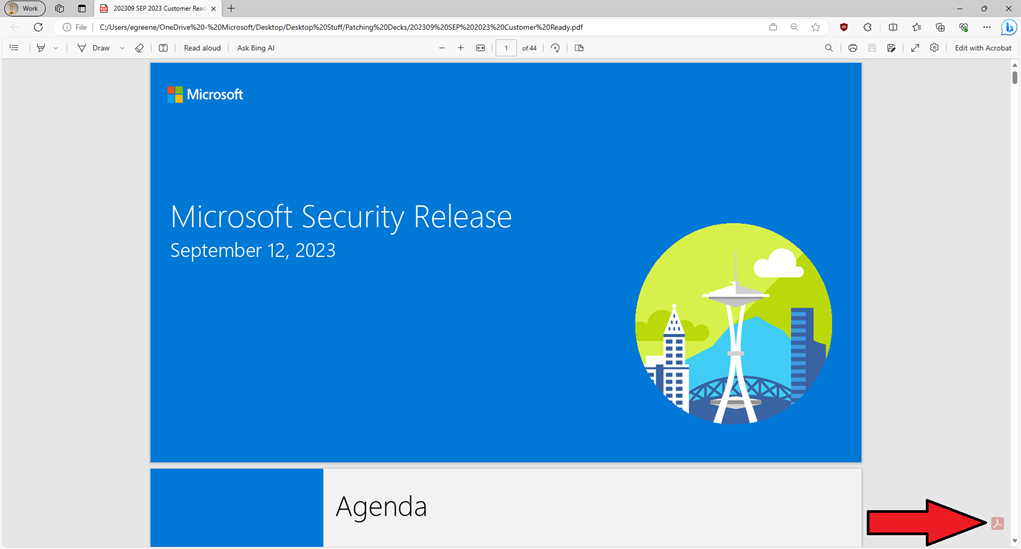
Comments