Windows 10: Change a network connection from Private to Public
Today I accidentally set a hotel wifi hotspot as a private network. Network discovery is turned on for private networks, and immediately I could see a dozen computers, a couple of printers and a Windows homegroup.
Oops. This is "not great".
Changing a network type from Private to Public or Private to Domain is not intuitive at all in Win10. I tried the Network and Sharing Center. I tried Network Settings. I tried right-clicking the network connection. I poked around in the NIC settings. I tried [a lot] and failed utterly.
I finally found a solution on one of Mark Minasi's old newsletters at
http://www.minasi.com/newsletters/nws1304.htm
The trick is to use powershell.
Click Start
Type PowerShell
Right-Click Windows Powershell and select "Run as Administrator"
In the Powershell Prompt:
Type "Get-Netadapter" to list your network adapters.
Type "Get-NetConnectionProfile -InterfaceAlias "Your Adapter name here"" to get the connection name. Most people will have "Wi-Fi" as the adapter name. Mine is a little different because I am using Hyper-V to carry around my lab machines.
Type "Set-NetConnectionProfile -name "yourNetConnectionHere" -NetworkCategory public" to change the connection to public.
Type "Get-NetConnectionProfile -name "yourNetConnectionHere"" to verify the change.
It works, I'm happy.
Thanks Mark! Magic!
Oops. This is "not great".
Changing a network type from Private to Public or Private to Domain is not intuitive at all in Win10. I tried the Network and Sharing Center. I tried Network Settings. I tried right-clicking the network connection. I poked around in the NIC settings. I tried [a lot] and failed utterly.
I finally found a solution on one of Mark Minasi's old newsletters at
http://www.minasi.com/newsletters/nws1304.htm
The trick is to use powershell.
Click Start
Type PowerShell
Right-Click Windows Powershell and select "Run as Administrator"
In the Powershell Prompt:
Type "Get-Netadapter" to list your network adapters.
Type "Get-NetConnectionProfile -InterfaceAlias "Your Adapter name here"" to get the connection name. Most people will have "Wi-Fi" as the adapter name. Mine is a little different because I am using Hyper-V to carry around my lab machines.
Type "Set-NetConnectionProfile -name "yourNetConnectionHere" -NetworkCategory public" to change the connection to public.
Type "Get-NetConnectionProfile -name "yourNetConnectionHere"" to verify the change.
It works, I'm happy.
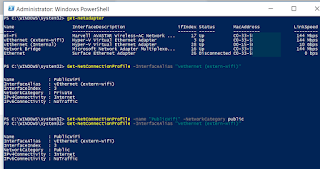 |
| Changing Network from Private to Public in Windows 10 |

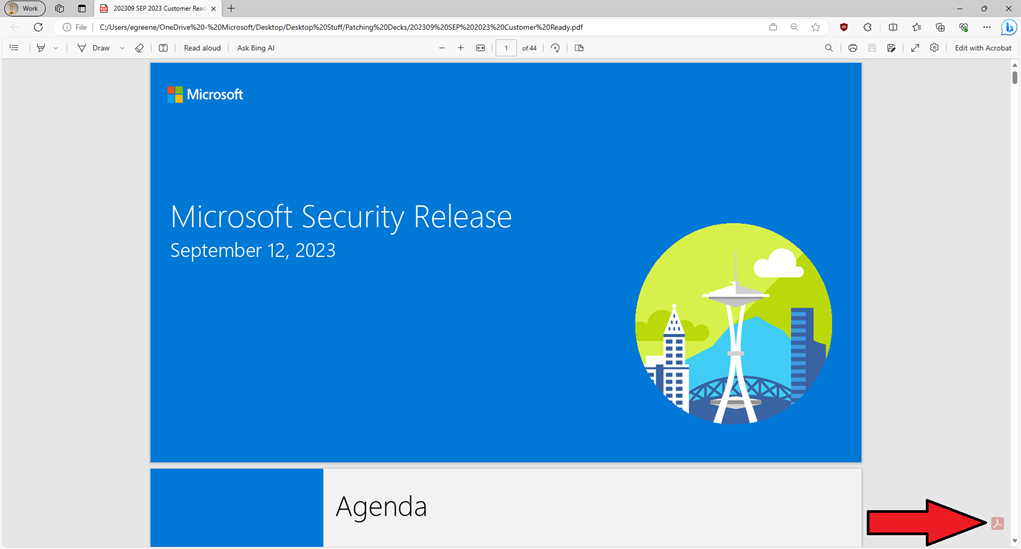
Comments